Submission Tutorial
To submit your abstract for #CERE2025, access the submission portal here.
Step 1: Log In or Create an Account
If you already have an account on sciencesconf.org, click Login. If you are new to the platform, select Create account from the drop-down menu.
After registering, you will receive an email to verify your account. If you do not receive this email, it is possible that your email address was entered incorrectly.
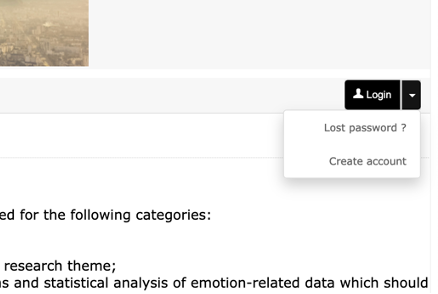
Step 2: Begin a New Submission
In the left-hand menu, navigate to MY SPACE and select My submissions. To start the process, click Submit an abstract.
Click Submit an abstract to submit an oral presentation, poster presentation, data workshop, or multiple abstracts for a symposium.

Step 3: Fill in the Submission Form
Complete the submission form by providing the title, abstract(s), submission type (oral presentation, symposium, poster, or data workshop), and topic. Click Next step to proceed (refer to the tabs below for guidance on specific submission types).
For symposium submissions, do not submit each talk individually. Instead, include the symposium abstract in the text box, followed by the titles and abstracts of the individual talks. Add co-author and presenters (if any) in the next step. Refer to the Symposium tab below for an example.
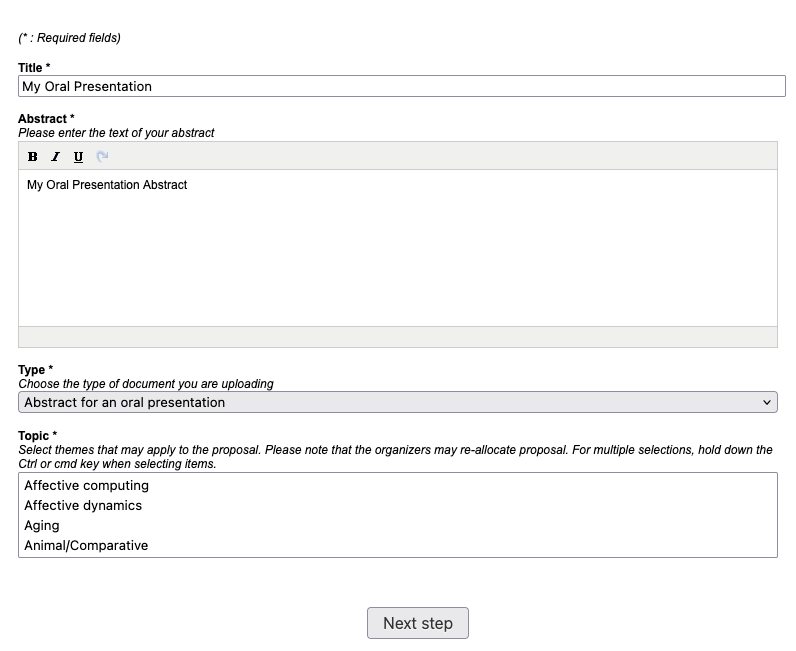
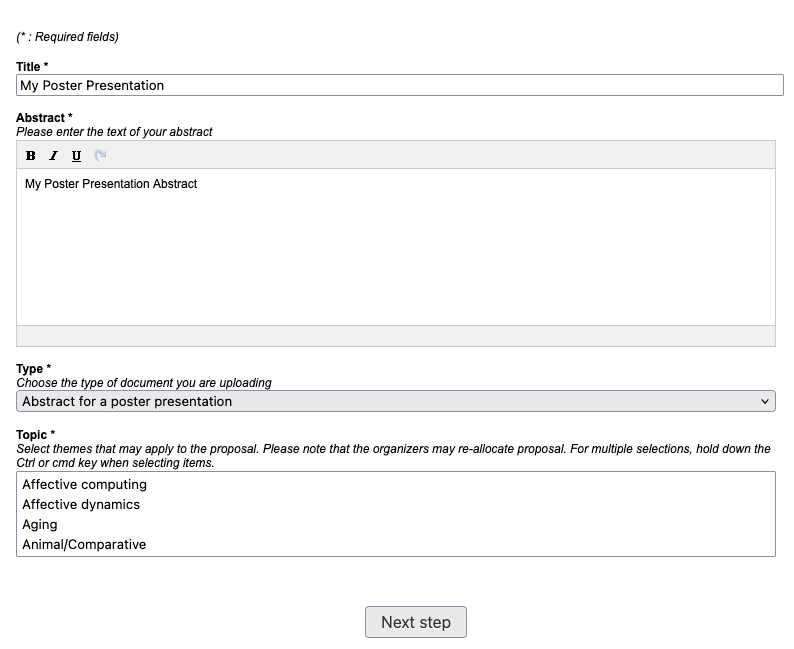
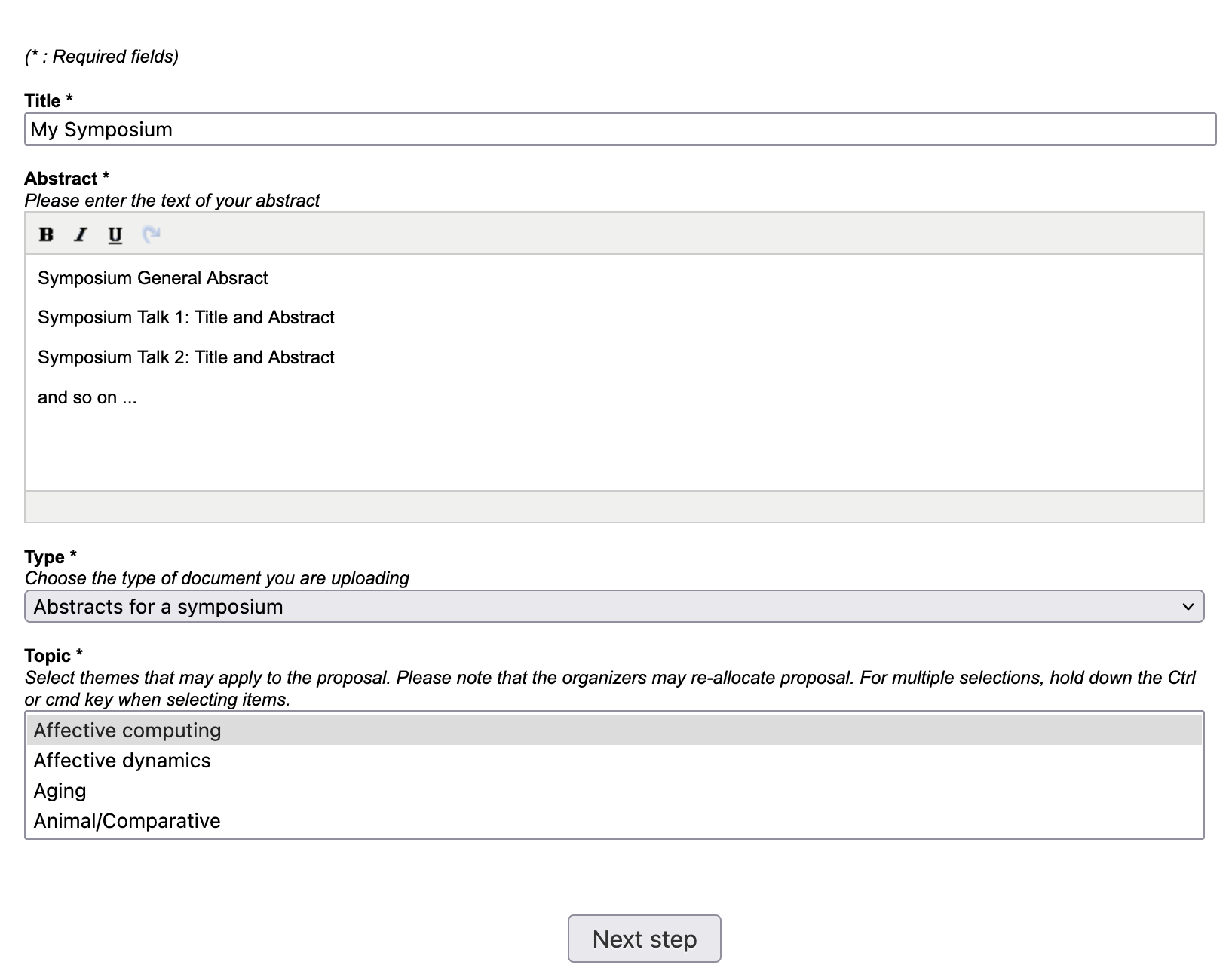
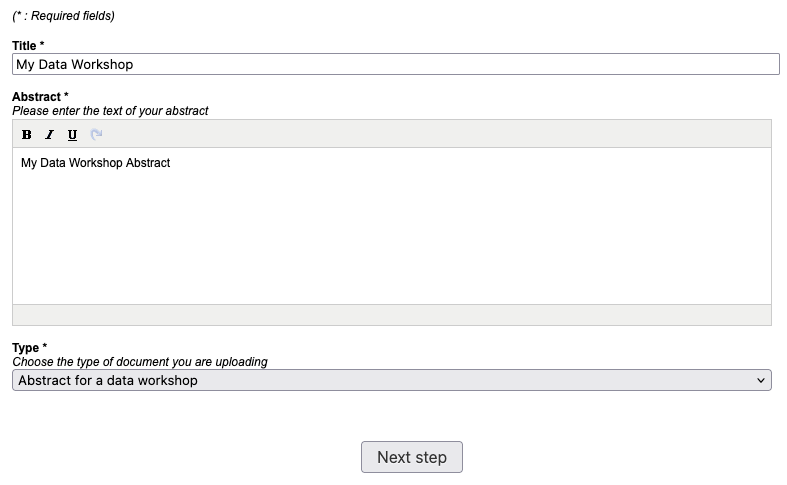
Step 5: Finalise and Submit
Carefully review all submission details. When you are satisfied, click Submit. A confirmation email will be sent to you once your submission is successfully completed.
Abstracts that are not submitted will not be saved on the platform. If you close the sciencesconf browser tab before submission, you will need to start the process again.
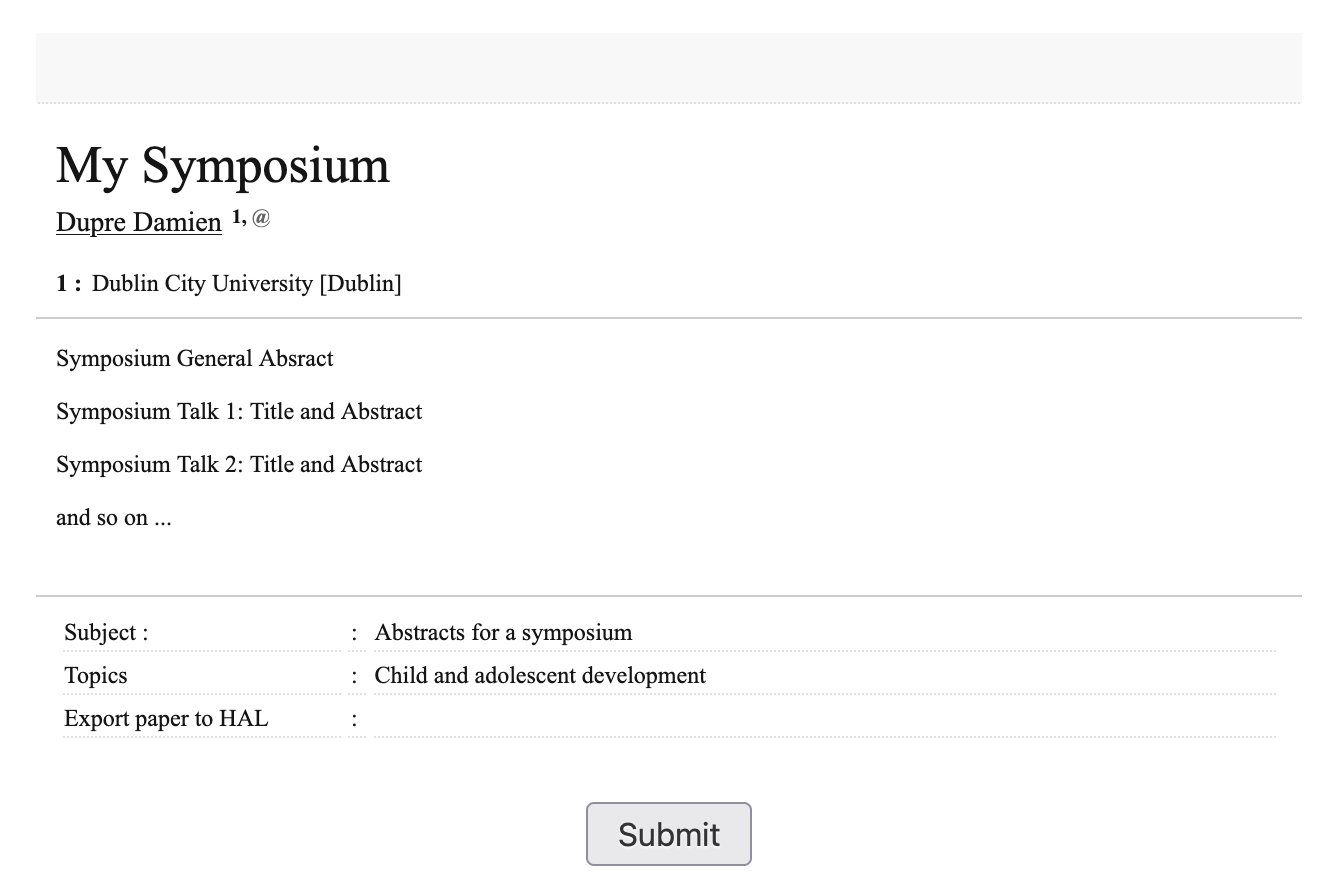
Update and Monitor Your Submission
You may edit your submission until the review process begins. After the review process has started, you can monitor the status of your submission, which may include: Initial, Note, Accepted, Refused, or Awaiting Update.
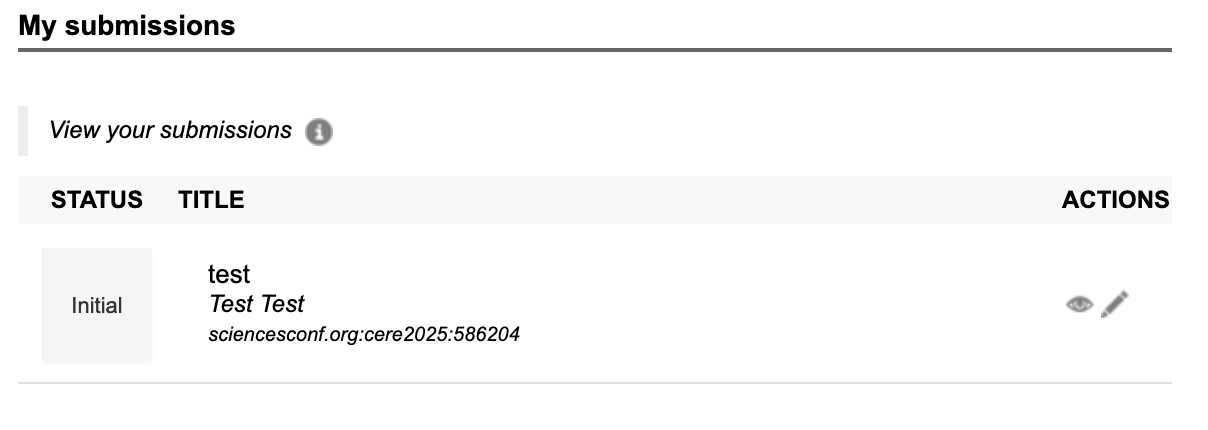
For additional guidance on using the sciencesconf platform, click here.